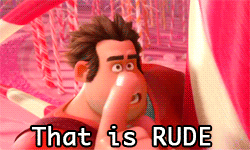L Admin
We've installed warning signs, strobe lights, and chains to prevent this from happening again.
Kinky. I'll bet you enjoyed performing this ritual, @[member="Fabula Cavataio"].Fabula Cavataio said:Disciplinarians rejoice. The traditional whipping has already been administered.
Creepy.Ayden Cater said:Leave her pretty face untouched. I need that.
I fail to see how this is funny, Other European.Thurion Heavenshield said:I didn't know they made cords that small.
Thurion Heavenshield said:I didn't know they made cords that small.