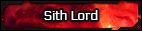Recently, Text Boxes have been enabled for Faction Pages. This means that Faction Admins are now able to provide information as a page to members instead of solely as a thread. This has the added benefit where only the Faction Administrators will be able to edit this information and it will be easy to add it to the Faction's navigation bar.
To use these text boxes, a Faction Admin must edit a page and add it to the page in order for it to work. To create a new page, Faction Admins must go to the factionCP which can be access through the home page of the faction. Then, they must go to Manage Pages. Next, they have to click "Add Page".
To edit the page's name and viewing permissions, Faction Admins must click [EDIT] while on Manage Pages. To edit the page's content and layout, Faction Admins must go to the page and click "Edit Page". While editing a page, several features and boxes are available for use. Faction Admins can re-arrange these boxes at will or remove them. Some can have their settings changed, while others have no settings to change. The default home page displays most boxes, such as the Description Box, News Box, New Members Box, and others.
To add and remove and move boxes, a Faction Admin has to drag and drop a box onto the row and column that they wish. For a Text Box, Faction Admins are given the ability to title the Text Box and edit the contents of it. They can be formatted just like a post. Once a Faction Admin has finished editing a page, they must click "Save Page".
If anyone has any questions on how to use Text Boxes or how to use the factionCP and manage factions, feel free to ask.
To use these text boxes, a Faction Admin must edit a page and add it to the page in order for it to work. To create a new page, Faction Admins must go to the factionCP which can be access through the home page of the faction. Then, they must go to Manage Pages. Next, they have to click "Add Page".
To edit the page's name and viewing permissions, Faction Admins must click [EDIT] while on Manage Pages. To edit the page's content and layout, Faction Admins must go to the page and click "Edit Page". While editing a page, several features and boxes are available for use. Faction Admins can re-arrange these boxes at will or remove them. Some can have their settings changed, while others have no settings to change. The default home page displays most boxes, such as the Description Box, News Box, New Members Box, and others.
To add and remove and move boxes, a Faction Admin has to drag and drop a box onto the row and column that they wish. For a Text Box, Faction Admins are given the ability to title the Text Box and edit the contents of it. They can be formatted just like a post. Once a Faction Admin has finished editing a page, they must click "Save Page".
If anyone has any questions on how to use Text Boxes or how to use the factionCP and manage factions, feel free to ask.